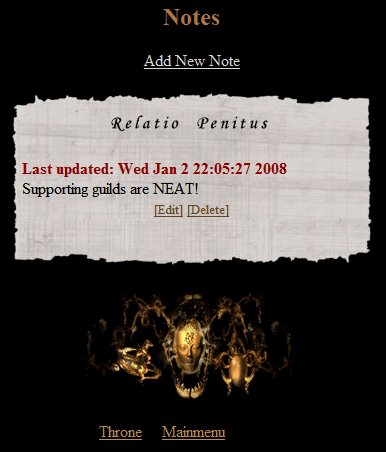Difference between revisions of "Supporting Guild Notes"
| (One intermediate revision by one other user not shown) | |||
| Line 3: | Line 3: | ||
===Features of Notes=== | ===Features of Notes=== | ||
| − | The ability to use Notes is a feature for [[Supporting_Guild_Features | Supporting Guilds]] that allows guild members to write notes | + | The ability to use Notes is a feature for [[Supporting_Guild_Features | Supporting Guilds]] that allows guild members to write notes to themselves without cluttering up their archmail. |
| − | Every member may write | + | Every member may write, edit and view their own notes. The notes remain in their notebook until they are deleted. |
See the picture below: | See the picture below: | ||
| Line 18: | Line 18: | ||
* Edit - Click on "Edit" and change the text of the note to whatever you want then submit it | * Edit - Click on "Edit" and change the text of the note to whatever you want then submit it | ||
* Delete - Click on "Delete" WARNING: There is no confirmation screen. When you click Delete the note is gone. | * Delete - Click on "Delete" WARNING: There is no confirmation screen. When you click Delete the note is gone. | ||
| + | [[Category:Supporting Guild Features]] | ||
Latest revision as of 19:26, 16 April 2008
Notes
Features of Notes
The ability to use Notes is a feature for Supporting Guilds that allows guild members to write notes to themselves without cluttering up their archmail.
Every member may write, edit and view their own notes. The notes remain in their notebook until they are deleted.
See the picture below:
Using Notes
Notes can be added, edited, or deleted:
- Add - Click on "Add New Note" write the note then submit it. Notes may include bbcode fonts (Bold/Italics) as well as URL links
- Edit - Click on "Edit" and change the text of the note to whatever you want then submit it
- Delete - Click on "Delete" WARNING: There is no confirmation screen. When you click Delete the note is gone.