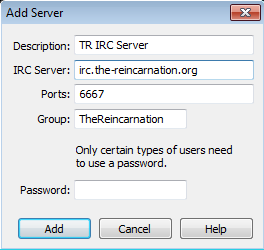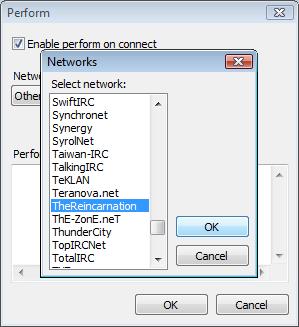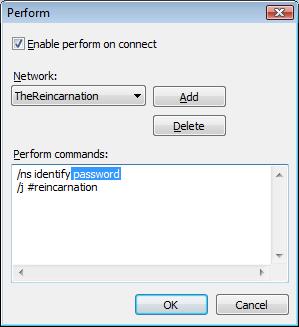Difference between revisions of "IRC mIRC"
(→mIRC Auto Perform) |
|||
| (11 intermediate revisions by 4 users not shown) | |||
| Line 8: | Line 8: | ||
Click the "add" button and fill in the fields according to the image below. | Click the "add" button and fill in the fields according to the image below. | ||
| − | [[image: | + | :: [[image:Addserver.png]] |
| − | + | == mIRC Auto Perform == | |
| − | + | To automatically perform a series of commands, each time you connect to TheReincarnation IRC server, mIRC offers the Auto Perform option. | |
| − | Press alt+o to get to mIRC Options, | + | * Press alt+o to get to mIRC Options, |
| + | * Select Options in the tree menu on the left. | ||
| + | * Now press "Perform" button | ||
| + | * Click "Add" button. | ||
| + | * Find "TheReincarnation" in the list and click "Ok". | ||
| + | * Type the commands that you want to be performed. | ||
<br> | <br> | ||
| − | + | :: [[image:add_network_mirc.jpg]] [[image:add_perform_mirc.jpg]] | |
<br> | <br> | ||
| − | + | The two lines in the example -- if you change "password" to match your own password! -- will: | |
| − | + | * Identify your registered nickname | |
| − | < | + | * Join the channel <nowiki>#reincarnation</nowiki> |
| − | + | ** /ns is an alias for /msg NickServer; /j is an alias for /join. | |
| − | <br> | + | |
| − | + | === Connect Aliases === | |
| + | To make things easier, you could create your own aliases to connect you to servers you use regularly. | ||
| + | |||
| + | * Go to: Tools> Script Editor> Click the "Aliases" tab. | ||
| + | * On a new line add: /trserv { /server -m irc.the-reincarnation.org:6667 -j #reincarnation } | ||
| + | * For galaxynet add: /gserv { /server -m irc.galaxynet.org -j #reincarnation } | ||
| + | * Save the file. | ||
| + | |||
| + | Now to open a new connection to the TR server you need only type /trserv <br /> | ||
| + | To open a new connection to galaxynet type /gserv | ||
<br> | <br> | ||
| − | |||
<br> | <br> | ||
| − | [[ | + | [[Guides|Back to Guides]] |
| − | + | [[Category:guides]] | |
| − | |||
| − | |||
| − | |||
Latest revision as of 03:19, 3 March 2012
Contents
HowTo mIRC & The Reincarnation
Add TR IRC Server
If you would like to create an entry in mIRC server list you can do this by pressing alt+o.
This will bring up the server window in mIRC.
Click the "add" button and fill in the fields according to the image below.
mIRC Auto Perform
To automatically perform a series of commands, each time you connect to TheReincarnation IRC server, mIRC offers the Auto Perform option.
- Press alt+o to get to mIRC Options,
- Select Options in the tree menu on the left.
- Now press "Perform" button
- Click "Add" button.
- Find "TheReincarnation" in the list and click "Ok".
- Type the commands that you want to be performed.
The two lines in the example -- if you change "password" to match your own password! -- will:
- Identify your registered nickname
- Join the channel #reincarnation
- /ns is an alias for /msg NickServer; /j is an alias for /join.
Connect Aliases
To make things easier, you could create your own aliases to connect you to servers you use regularly.
- Go to: Tools> Script Editor> Click the "Aliases" tab.
- On a new line add: /trserv { /server -m irc.the-reincarnation.org:6667 -j #reincarnation }
- For galaxynet add: /gserv { /server -m irc.galaxynet.org -j #reincarnation }
- Save the file.
Now to open a new connection to the TR server you need only type /trserv
To open a new connection to galaxynet type /gserv
Back to Guides